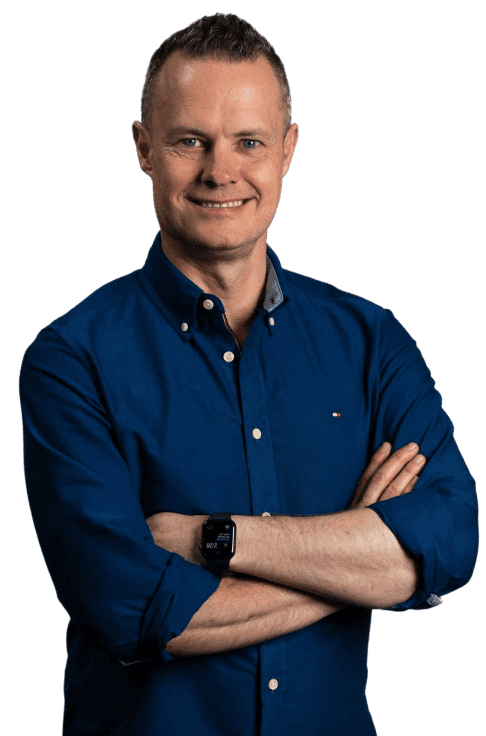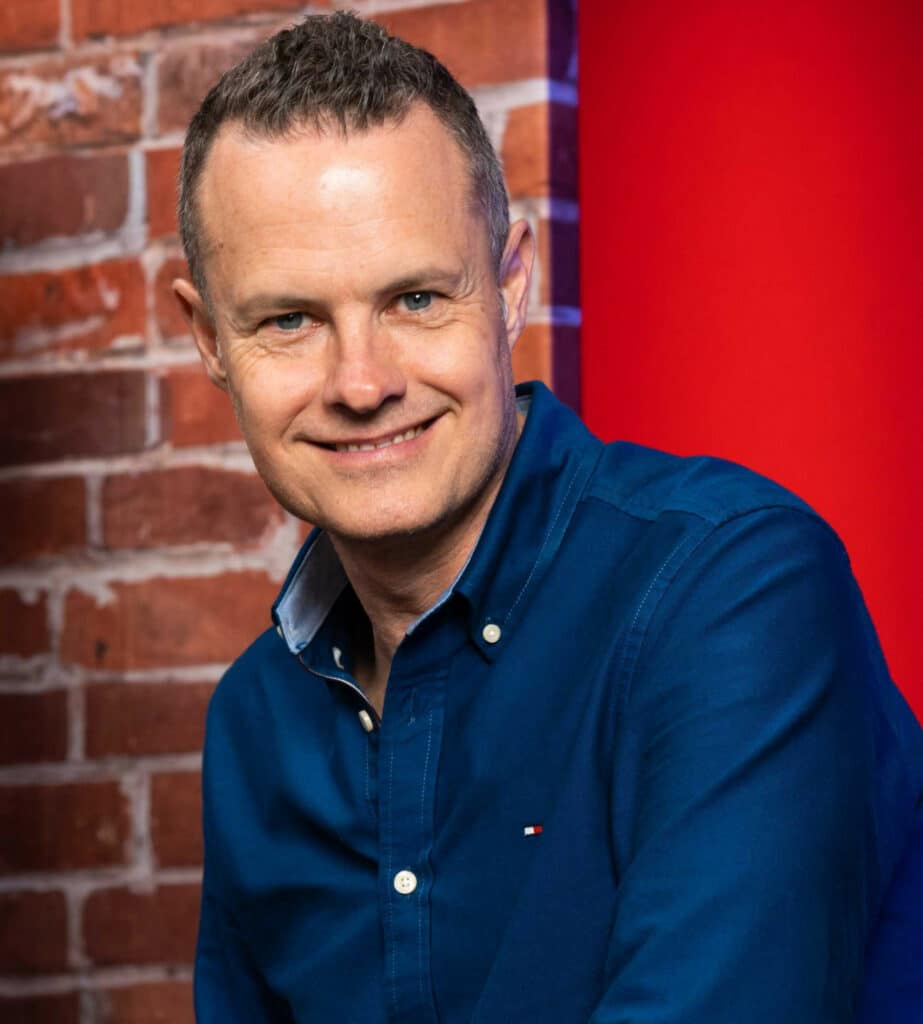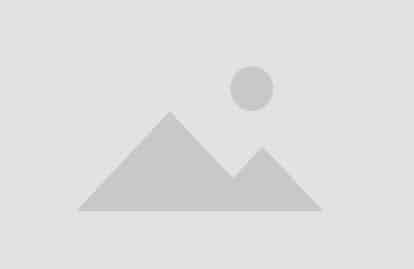How I Built a Six-Figure Recurring Revenue Business Copy
February 23, 2022
In this video, you’re going to learn how to take the knowledge you have in your head about what it is you do and turn that knowledge into a lucrative online course you can sell…
Read More